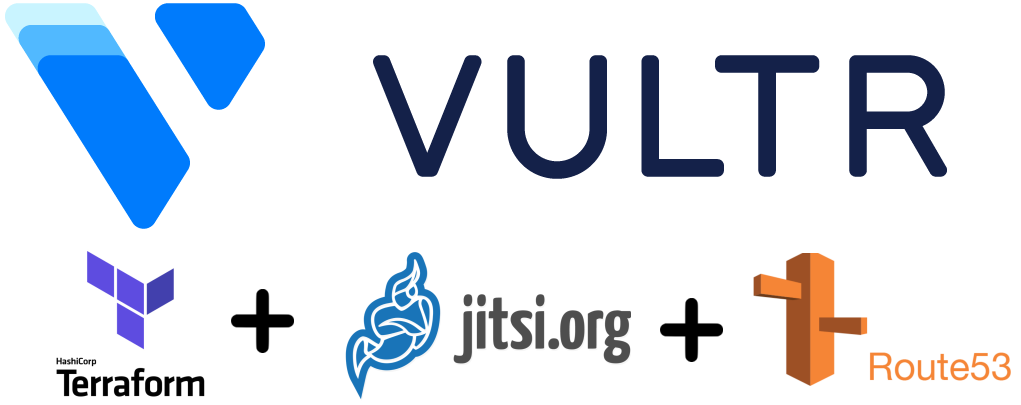Jitsi for Just in Time Conferencing using Terraform on Vultr with Route 53
With everything going on in the world with COVID-19 and the social distancing that is happening, people are looking to connect with friends, family and co-workers via Video conferencing more than ever. Recent vulnerabilities in Zoom have made people more cognizant than ever that security needs to be considered when using these platforms no matter what you are using them for.
Jitsi is an open source video conferencing platform that I’ve been hearing about a lot lately, and finally had a chance to look into. In this post I’ll explain how to use Terraform to provision a Jitsi instance when you need a conference and tear it down when you are done. We’ll be using Vultr and their Jitsi “application” and AWS Route 53 for DNS.
Continue reading “Jitsi for Just in Time Conferencing using Terraform on Vultr with Route 53”